The Admin Dashboard is the central location for the tools used to maintain a wiki. Important special pages are listed here for easy access, and a selection of tasks are provided to help grow new communities. Wikis can also enable or disable Wiki Features through the Admin Dashboard.
Only Administrators, Discussions Moderators, and certain global user groups can access a wiki's Admin Dashboard.
Accessing the dashboard
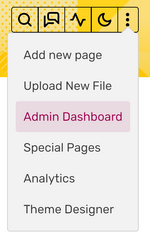
There are three ways to access the Admin Dashboard:
- Clicking on the "Admin" link in the toolbar at the bottom of the screen.
- Hovering over the three dots in the header shortcuts of the wiki and selecting "Admin dashboard" from the dropdown.
- Visiting the Special:AdminDashboard page manually.
List of tools
General
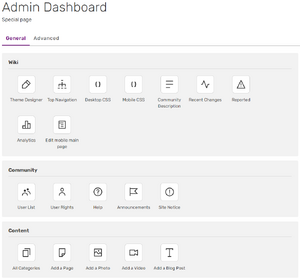
The General tab provides quick links to the tools used most often. This tab is further split into three sections:
- Wiki
- Theme Designer — customize your wiki colors, background, and more.
- Top Navigation — customize the navigation menu at the top of your wiki.
- Desktop CSS — customize how your wiki appears on desktop and tablet using MediaWiki:Common.css.
- Mobile CSS — customize how your wiki appears on mobile using MediaWiki:FandomMobile.css.
- Community Description — customize your community's site description used in community search.
- Recent Changes — displays all the changes made on your wiki in a single timeline.
- Reported — view and moderate reported content from Comments, Message Walls, and Discussions.
- Analytics — see how fans are interacting with your wiki.
- Edit mobile main page — curate your mobile main page look.
- Community
- User List — view a full list of the users who have participated on your wiki (Special:ListUsers).
- User Rights — add and remove group rights and permissions for users on your wiki.
- Help — find help at Help:Contents
- Announcements — create an announcement for your community.
- Content
- All Categories — view all the categories on your wiki.
- Add a Page — add a new page to your wiki.
- Add a Photo — upload a new image to your wiki.
- Add a Video — add a new video to your wiki.
- Add a Blog Post — add a new blog post to your wiki (it is added/removed optionally via Wiki Features).
Advanced
The Advanced tab lists most of the special pages that aren't listed on the General tab. These special pages, along with the special pages linked on the General tab, can also be found at Special:SpecialPages.
This tab is split into eleven sections:
- Maintenance reports — special pages useful for regular wiki cleanup and fixes.
- Lists of pages — special pages that allow finding and viewing various lists of pages at the wiki.
- Users and rights — special pages used for managing blocks, user right groups and such.
- Recent changes and logs — special pages linking to logs of new content, the watchlist and an explanation of tags in recent changes.
- Media reports and uploads — special pages useful for regular maintenance of files at the wiki.
- Data and tools — special pages that contain statistical information about the wiki and advanced tools.
- Redirecting special pages — special pages used for searching for external links, comparing differences in page edits or displaying random pages.
- High use pages — special pages useful for finding pages that are among the most used at the wiki.
- Page tools — tools for mass managing pages, finding links between pages and such.
- Maps — contains Special:MapEditor for a world map only.
- Other special pages — other special pages that don't fit the above sections.
Right sidebar
Progress
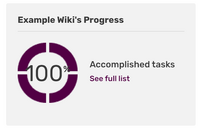
On newly-created wikis, the Admin Dashboard allows administrators to track the wiki's initial growth. The Progress module presents a series of tasks to complete, including benchmarks to reach. As tasks are completed, new tasks will be presented. If you're an admin of a new wiki and you aren't quite sure what you should be doing to grow your wiki, the Progress module can help!
None of the tasks are mandatory. They are simply guides on how to improve and grow a new wiki. Each task has a link to the relevant page where it can be completed, as well as a link to skip the task entirely. Skipped and upcoming tasks can be reviewed by clicking the progress percentage or the "See full list" link next to the percentage.
The Progress module will not appear on wikis that have completed all the tasks. It will also not appear on wikis created before the Progress module was added.
Wiki Features
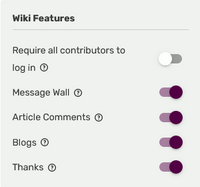
Wikis can activate or deactivate certain Wiki Features through a module on the Admin Dashboard. All of these are optional and can be enabled or disabled at any time.
- Require all contributors to log in — logged-out users cannot edit wiki pages or interact with social features.
- Message Wall — replaces User talk pages with Message Walls.
- Article Comments — allows readers to post comments at the bottom of wiki articles.
- Blogs — allows users to create blog posts.
- Thanks — allows users to thank others for specific edits on wiki articles.
Note that since July 2024, the log in toggle is absent on wikis designated as "aimed at children", as of this technical update blog post.
See also
Further help and feedback
- Browse and search other help pages at Help:Contents
- Check Fandom Community Central for sources of further help and support
- Check Contacting Fandom for how to report any errors or unclear steps in this article