Fandom provides several ways to upload multiple files at once.
MsUpload

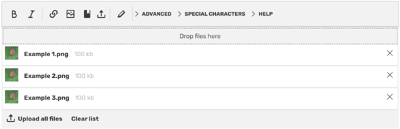
MsUpload is an upload tool built into the source editor.
- It has an upload button that will open your file browser.
- Select multiple files by holding the control key on your keyboard.
- There is a box below the editing toolbar where you can drag-and-drop a selection of files from another window.
- Selected files will be displayed as a list of tiles. Below this list should be two buttons: one to upload the files and another to clear the list.
- To remove an individual file from the list:
- Click the "X" icon on the right of the corresponding tile.
- To rename a file before it is uploaded:
- Click the file's name to activate the text field.
- Then type the desired name and press the enter key on your keyboard to deactivate the text field. If a selected file shares a name with a file that has already been uploaded to the wiki, it will be added to the list with a warning message displayed in the tile. The file will not be included in the upload until either the name is changed or you check the checkbox indicating that the file should be uploaded anyway.
If you use MsUpload while editing a category page, by default, all images uploaded will be automatically added to that category. Near the right side of each tile, there will be a checkbox and the name of the category. You can uncheck the checkbox to avoid adding the file to the category.
MsUpload is subject to the same rate limits that apply to other types of editing.
MultiUploadBar
MultiUploadBar is an upload tool built into the VisualEditor (both visual mode and source mode) and it functions very similarly to MsUpload. The icon used for MultiUploadBar is similar to the icon used for MsUpload and the button is available in addition to the media button used to insert single files and files that have already been uploaded to the wiki. Unlike MsUpload, the drag-and-drop box is not always displayed. The button displays the drag-and-drop box which contains an additional button to upload files using your file browser. Below the selected files list are three buttons; one to upload the files, one to clear the list, and another to insert the files onto the page after they have been uploaded.
The "X" icon to remove an individual file is located on the left of the tile. The text field for renaming a file is activated by clicking anywhere on the tile and deactivated by clicking anywhere off the tile. There is no warning for selected files that share a name with files already uploaded to the wiki.
Like MsUpload, if MultiUploadBar is used while editing a category page, the files will be added to that category by default. Also similar to MsUpload, this can be avoided by unchecking the checkbox next to the category's name for each file that should not be added to the category.
Limitations
These methods do not allow users to select a license for the files. (Several Dev scripts exist which allow a license/summary to be specified)
See also
- Learn about uploading individual files
- Learn about the image description page
- Learn about image copyright tags
- Dev Wiki scripts:
Further help and feedback
- Browse and search other help pages at Help:Contents
- Check Fandom Community Central for sources of further help and support
- Check Contacting Fandom for how to report any errors or unclear steps in this article