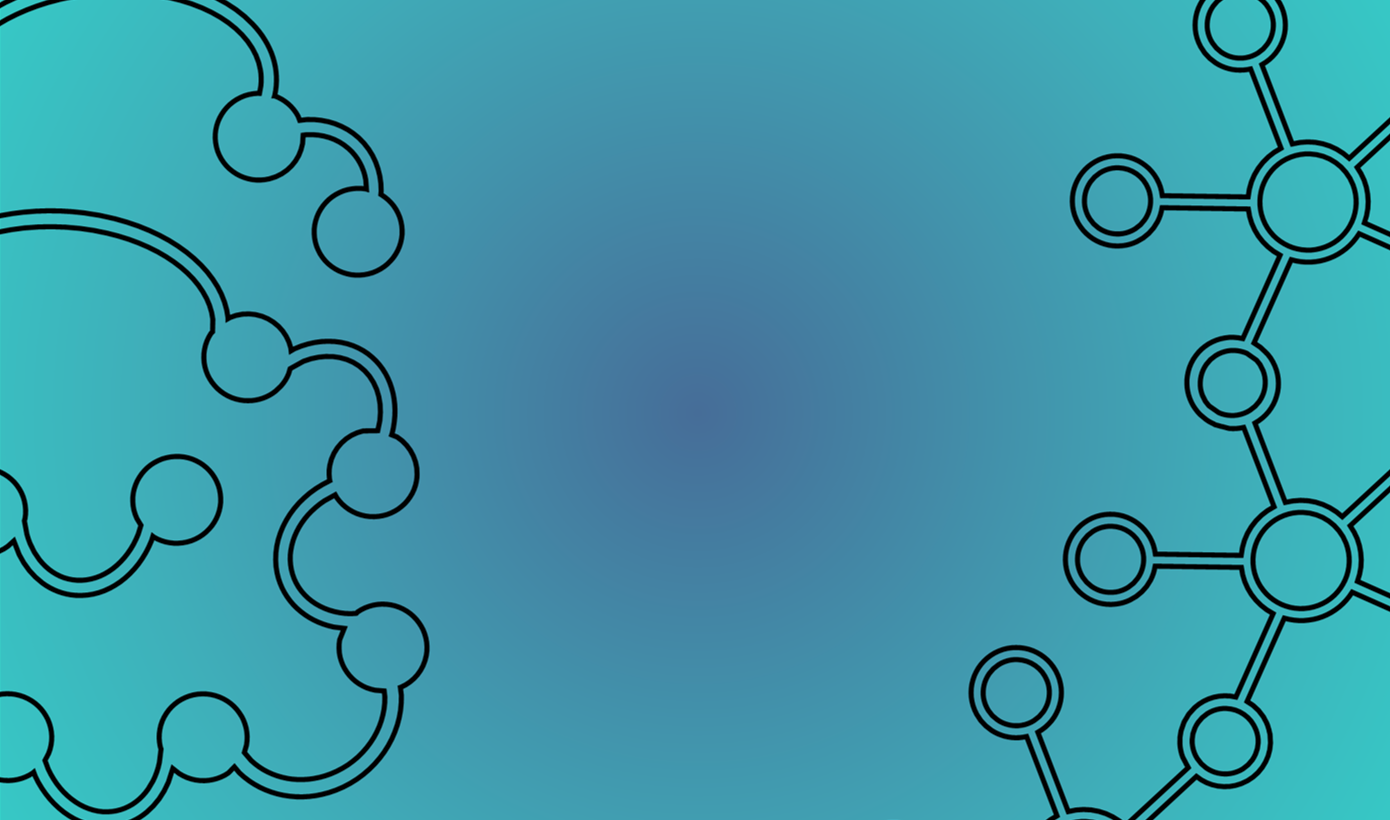You can utilize the Basic Search function via the search bar located on the home page. This feature enables you to conduct a search for either molecules or receptors. When searching for molecules, you have several options. You can enter InChIKey, CID, SMILES, or even the common name. On the other hand, when you're looking for receptors, you can input the complete sequence, receptor name, or UniProt ID. Additionally, receptors can be identified using a segment of the sequence, such as specific motifs. After initiating a search for either a receptor or molecule, you'll be directed to the "Listing" page. This page compiles all the records that correspond to your search criteria.
1. Molecule Listing
Each tile representing a molecule includes the common name, a clickable CID that redirects you to the corresponding PubChem page, and the InChIKey identifier. You have the option to either click on a single tile or select multiple ones using the clickable box located in the top right corner of each tile. After finalizing your selection, you can navigate to the experiment table that corresponds to the molecules you've selected. On the bottom left of the listing page, you have the number of results for your search criteria and on the bottom right there are pages to navigate through if the number of matches is greater than 30
2. Molecule Page
The banner provides information about your search query, similar to the details available on the tile in the listing page. Following this, you'll see the statistics pertaining to the displayed Experiments table. There are four sections that respectively show the number of displayed unique molecules, unique receptors, EC50 experiments, and sources linked to the table. Two pie charts offer a swift overview of the proportions between agonists and non-agonists and monomolecular compounds, sum of isomers and mixtures. Subsequently, you'll find Experiments table that lists all available columns (for more detailed information about these columns, refer to the documentation).
The table can be downloaded by clicking on the download icon. Above the table, the total number of records is displayed, and you have the flexibility to choose the number of rows to be displayed per page. Each column can be sorted in ascending or descending order for ease of navigation.
Filter is available to select a specific value for certain columns. For example, to get a list of active receptors, you can search for a given molecule of interest, click on Pair aggregation table, and via the Filter function select only responsive records (Resposive = 1). You can also filter the records further by, for instance, selecting only dose-response experiments (Data Quality = EC50). The statistics on top of the page are updated according to the selected filters.
Cells in the columns such as UniProt ID, CID, and DOI are clickable and will take you directly to the relevant UniProt, PubChem, and reference web pages, respectively. InChIKey and Gene Name redirect to Experiments table corresponding to the desired molecule or receptor. Additionally, an "eye" icon is available for users to view the full content of each cell.
3. Receptor Listing
Each tile representing a receptor includes the common name, a clickable UniProt ID that redirects you to the corresponding UniProt page, and the species associated to the receptor. You have the option to either click on a single tile or select multiple ones using the clickable box located in the top right corner of each tile. After finalizing your selection, you can navigate to the experiment table that contains the receptors you've searched for. On the bottom left of the listing page, you have the number of results that corresponds to your search criteria and on the bottom right you find different pages to navigate through if the number of matches is greater than 30.
4. Receptor Page
Banner in the receptor page provides information about your search query, similar to the details available on the tile in the listing page. Following this, you'll see the statistics pertaining to the displayed experiment table. There are four sections that respectively show the number of displayed unique molecules, unique receptors, EC50 experiments, and sources linked to the table. Two pie charts offer a swift overview of the proportions between agonists and non-agonists and mono-molecular compounds, sum of isomers and mixtures.
Unlike Experiments table that you encounter when searching for molecules, you will find "BLAST table" when searching for a receptor. For comprehensive information about this table, please refer to the Documentation page. This table facilitates precise selection of the variants or mutants associated with the receptor you're searching for by using the "Check box" column. You can select multiple entries from this column and conveniently select or deselect all entries with a single click at the top of the column. This feature enhances your search flexibility and allows for more tailored results.
Subsequently, you'll find Experiments table that lists all available columns (for more detailed information about these columns, refer to the documentation). The table can be downloaded by clicking on the download icon. Above the table, the total number of records is displayed, and you have the flexibility to choose the number of rows to be displayed per page. Each column can be sorted in ascending or descending order for ease of navigation.
Similarly to the Molecule page, Filter is available to select a specific value for certain columns. For example, to get all known agonists with their corresponding EC50 values, you can search for a given receptor of interest, and then via the Filter function select only responsive records obtained in a dose-response experiments (Resposive = 0, Parameter = EC50). The statistics on top of the page are updated according to the selected filters.
Cells in the columns such as the UniProt ID, CID, and DOI are clickable and will take you directly to the relevant UniProt, PubChem, and reference web pages, respectively. InChIKey and Gene Name redirect to Experiments table corresponding to the desired molecule or receptor. Additionally, an "eye" icon is available for users to view the full content of each cell.
Batch Search is a feature that lets users execute multiple search queries simultaneously. For instance, you can search for the responses of multiple receptors by inputting a set of sequences, each at a new line. Batch Search can be used for receptors using various identifiers, namely the full sequence, UniProt ID, or receptor name. The same applies to molecules, where the corresponding InChIKey, CID, or SMILES can be used as inputs. Furthermore, the Batch Search feature supports use of multiple criteria, and you can manage their combination using boolean operators such as AND, OR, or NOT. This allows for more intricate searches, giving you a higher degree of control and specificity in your queries.
Advanced Search allows users to execute detailed queries within the M2OR database. Each row in the Advanced Search corresponds to a column in the database and offers two options for input: you can either manually enter a specific value or choose from the available options in a dropdown menu. Moreover, the Advanced Search function provides granular control over your search query through boolean operators AND, OR, and NOT. These operators enable more nuanced searches, allowing you to define specific combinations, include or exclude certain criteria, and thereby refine your search results.
Browsing Table, i.e. the table with all available experiments, can be accessed through the magnifying glass icon located on the header. M2OR can be entirely browsed from here. Similarly to the receptor and molecule table, the columns can be sorted and you can adjusted the number of records displayed. Full M2OR database can be also downloaded via a download button at the top right corner in the header.