Field Descriptions for File Upload
The following are descriptions of each field on the DOI registration screen in file upload mode.
For all the fields, Fabrica will validate the entered information, and that field will subsequently turn green if the information is valid or red if it is not. You will be unable to save until you properly resolve any red fields. In the case of Draft state, there is no validation, so you will not be prevented from saving. If you later update a Draft to a different state, you will need to resolve any resulting red validation errors first.
DOI Field
The DOI field is where you set the DOI you would like to create.
First, select one of your available prefixes from the dropdown box on the left.
A DOI name (the part that comes after the prefix) is auto-filled for you by default. To generate a new DOI name automatically, click the refresh icon on the right side of the DOI name field. Use the x icon on the far right to clear the contents of the DOI name field. You may also type and/or cut and paste your own DOI name into the field manually.
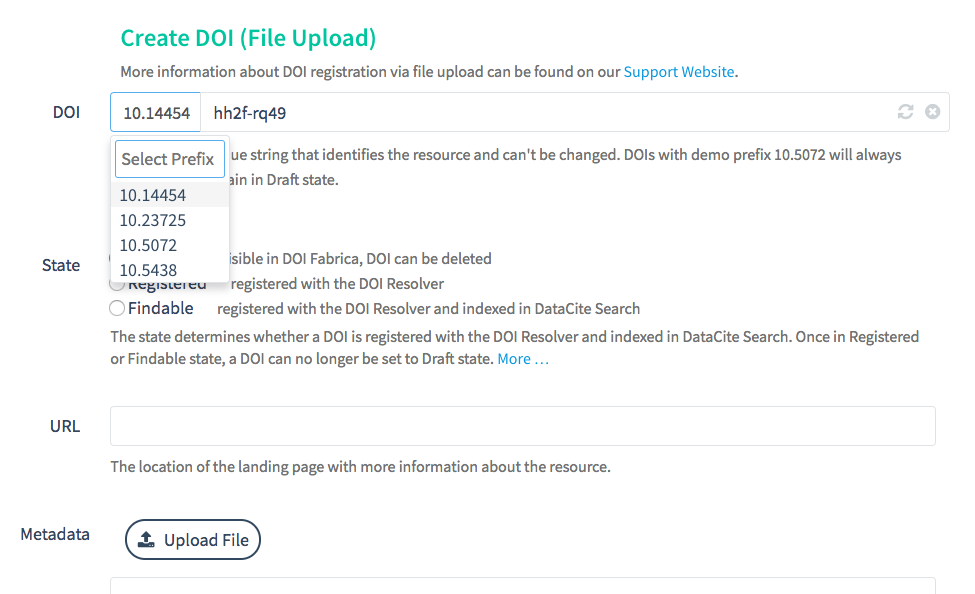
State Selection Field
Use the state selection radio buttons to select a state for the DOI.
Drafts are only visible within DOI Fabrica and can be deleted. Registered DOIs will be made public via registration in the Handle System. Findable DOIs will be registered via the Handle System and will also be included in DataCite Commons.
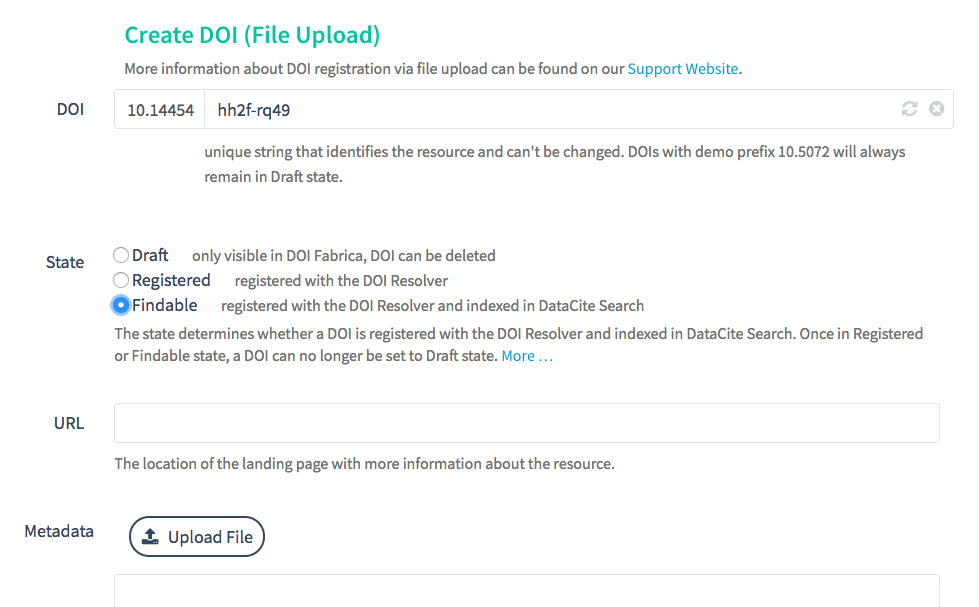
URL Field
Enter the URL of the landing page that the DOI points to.
The URL must be fully formed, as in https://www.datacite.org instead of datacite.org. The URL should be a https URL — within the allowed domain(s) of your repository if domain restrictions are enabled in the repository settings. Http and ftp are also supported. For example http://example.org.
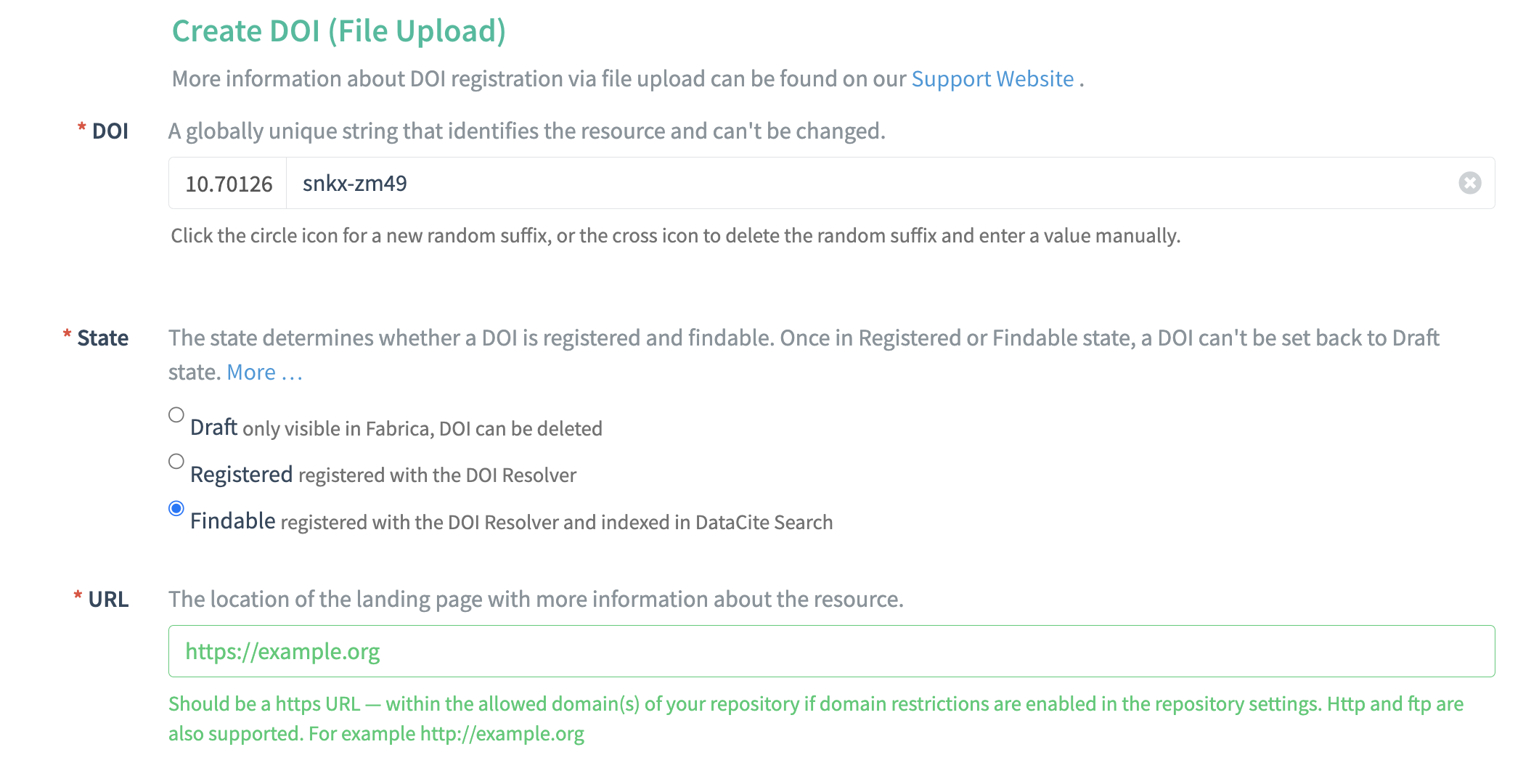
Metadata Field
Enter metadata about this DOI in the Metadata field.
You may upload a metadata file by clicking the Upload File button above the Metadata field. You may upload a file in any of the following formats:
- XML
- JSON (either citeproc, schema.org, or codemeta formats)
- bibTeX
- RIS
These are the same formats as in DOI content negotiation. All metadata will be converted to DataCite XML after you save the DOI record. Learn more about supported content types
Alternatively, you may type or cut and paste metadata directly into the metadata field if you would like more fine-grained control.
If the metadata is valid, the field will turn green. The field will turn orange as a warning if the input cannot be validated.
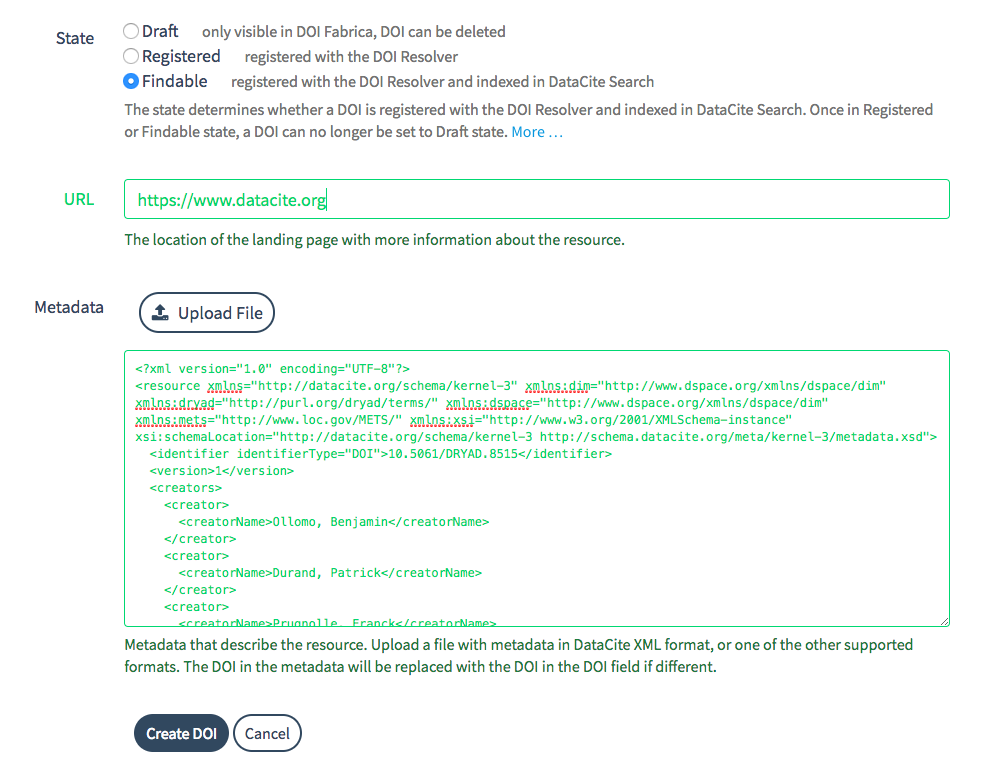
In the case of a mismatch, the DOI in the metadata will be replaced by the DOI that appears in the DOI field at the top of the page.
Automatic metadata harvesting
It is also possible to harvest metadata automatically from either a landing page that uses schema.org or from a software repository that uses codemeta. In either case, you may enter the URL of the landing page or software repository by itself in the metadata field. When the DOI is saved, Fabica will automatically retrieve the metadata from the landing page or software repository and use it to populate the DOI record.
Would you like to know more?
If you have any questions, requests or ideas please contact us.
Updated about 1 year ago
