Watch the videos below to learn how to set up and use the app on your phone or tablet.
We recommend watching on a desktop or laptop for a smoother experience. If at any time you get stuck, pause the videos and scroll down to the FAQs or chat with us.
If you have digital access, proceed to Step 2 below. Need to set up digital access? See Step 1.
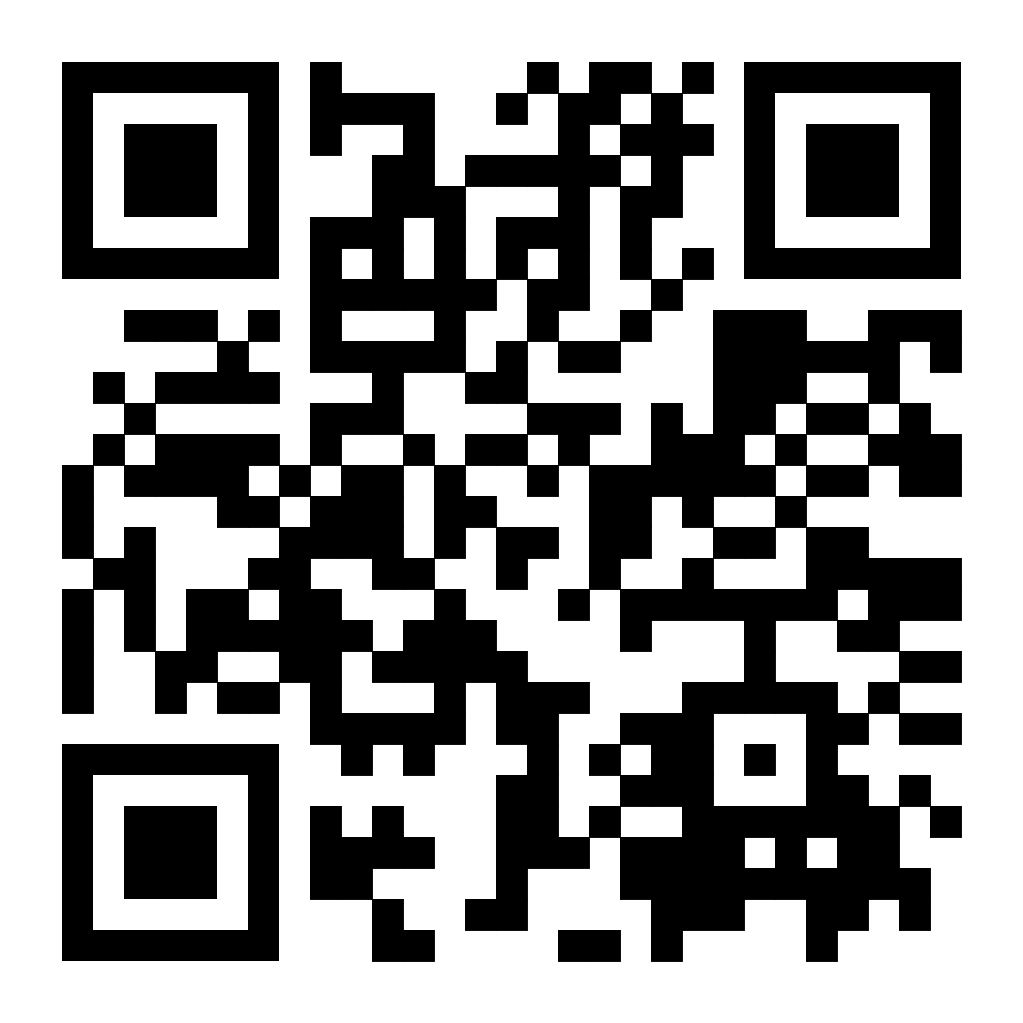
Start here if: You’re a print subscriber and need to activate your latimes.com digital account.
Have you…
Created an latimes.com account?
Created a print subscription online?
If so, proceed to Step 2.
Learn how to locate the app in the App Store®, download it and log in.

You can also tap the button to be taken directly to the App Store.
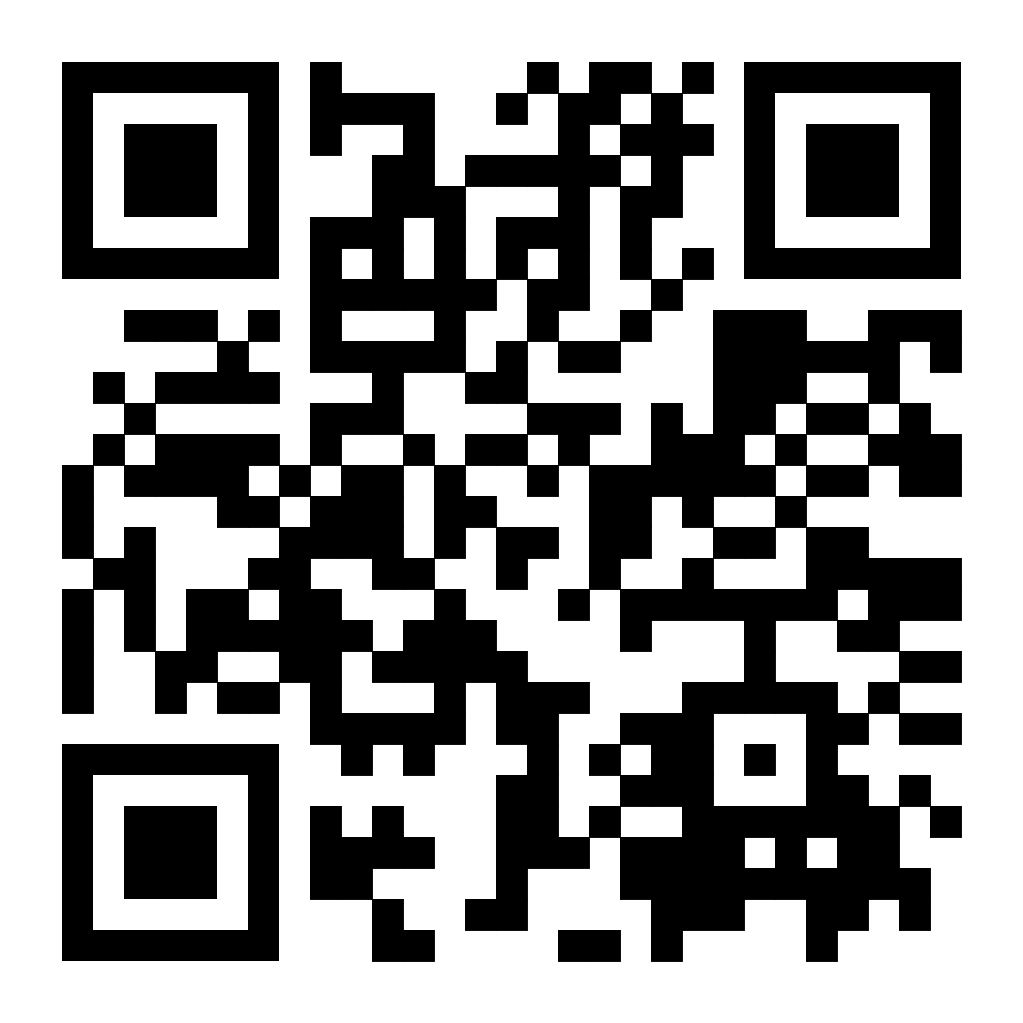
Take a quick tour of the app’s key features like the Home, eNewspaper and Me tabs.
Learn to customize your push notifications and article text size.
Start here if: You’re a print subscriber and need to activate your latimes.com digital account.
Have you…
Created an latimes.com account?
Created a print subscription online?
If so, proceed to Step 2.
Learn how to locate the app in the Google Play™ store, download it and log in.
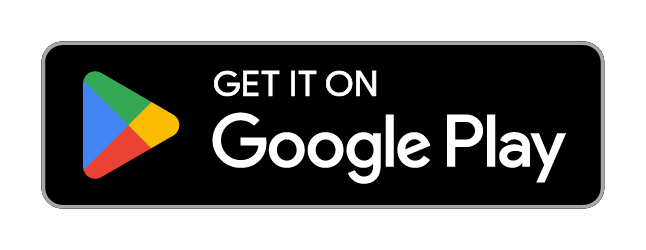
You can also tap the button to be taken directly to the Google Play store.
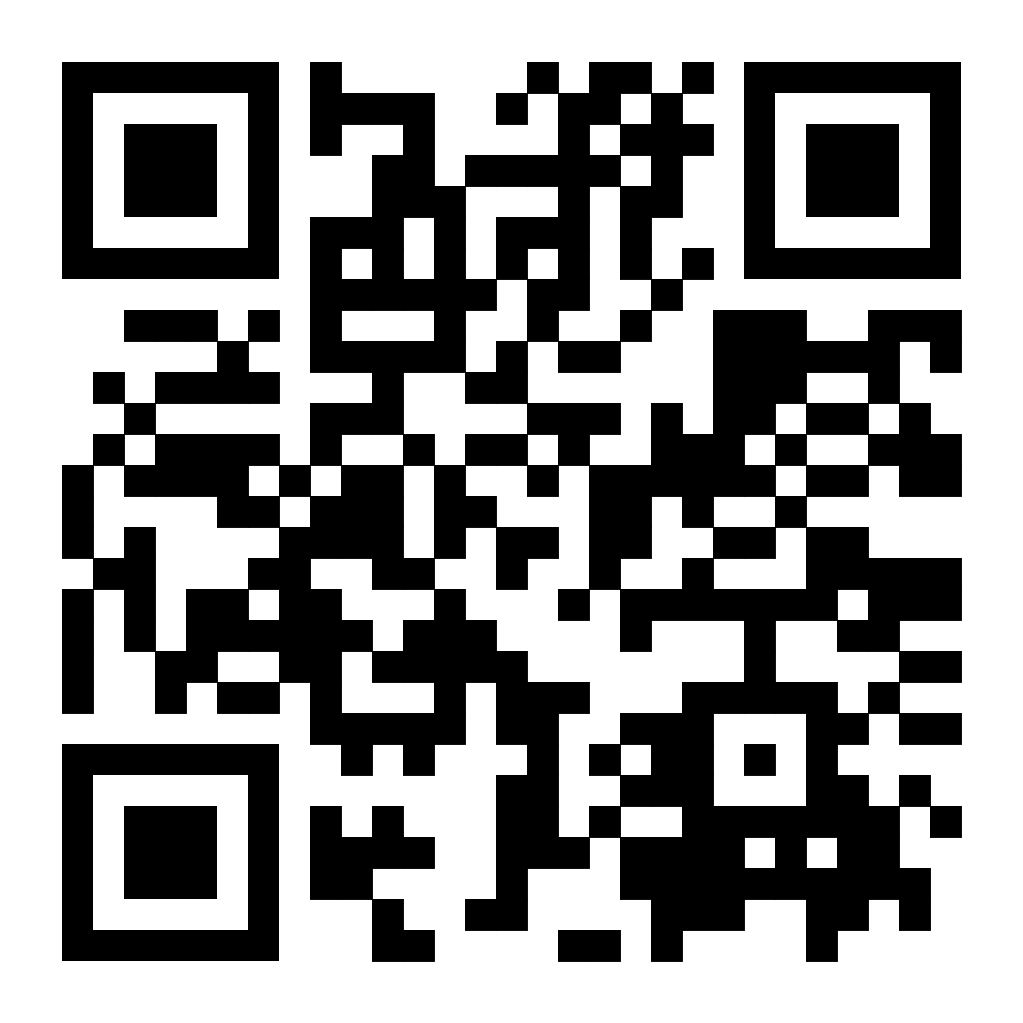
Take a quick tour of the app’s key features like the Home, eNewspaper and Me tabs.
Learn to customize your push notifications and article text size.
iPhone®, iPad® and App Store® are registered trademarks of Apple Inc.
Android™ and Google Play™ are trademarks of Google LLC.