|
There are 4 ways to move titles to your Collection:
- Manual (title by title)
You will need to find the exact title you're searching and display its dedicated page
(see example here).
Then you just need to push this button (when you are logged in) to move this title into your Collection:

- Semi-manual (by full searches)
This time you need to make a search in the Database (either simple or advanced) to get a list of results matching your query.
Then simply push "Show Controls" in the left column and checkboxes/submit button will appear to let you add several titles
into your Collection and/or Wishlist at the same time.

- Automatic (with existing lists)
Go to the Bulk Upload. Check "Collection" as a _target and provide directly a list of
references/barcodes (try to keep them less than 100 at a time, the processing takes a lot of CPU time), then confirm the results
after the matching process has been completed.
- From Wishlist (when your wish becomes true)
This time you need to make a search in the Database (either simple or advanced) to get a list of results matching your query.
Then simply push "Show Controls" in the left column and checkboxes/submit button will appear to let you add several titles
into your Collection and/or Wishlist at the same time.

Notes are private and will never appear on your Collection public display. It is only there
to serve you to add some custom description to your own titles, especially when you have several copies
of the same one, one used and one sealed for example. In every Collection lists, the
 control will make the Notes box appear. To cancel Notes editing, just click
on control will make the Notes box appear. To cancel Notes editing, just click
on  and nothing will be modified. and nothing will be modified.

You can through the all process of adding (see above) a title to your Collection. Or you can
simply make use of the "Duplicate" function in your Collection display.
Select a category where the wanted title is, click on "Show Update", select and validate > Duplicate <.
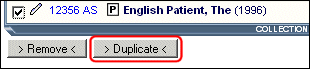
In case of Laser Rot, just visit your Rot Report management interface, set Rot Level to 0 and validate.
Or visit your Collection display, select a category where the unwanted
title is, click on "Show Update", select and validate > Remove <.

| 


